Connecting msAccess Database to Your C# Apps
Introduction
The ADO.NET object model provides an API for accessing database systems programmatically. NamespaceSystem.Data is the root namespace for the ADO.NET API, the primary namespace for ADO.NET. System.Data.OleDb and System.Data.SqlClient contain classes that enable programmers to connect with and modify the data sources.Some keywords:
DataSet: it stores the data in disconnected cache.DataAdapter: theDataAdapterclass represents a set of database commands and a database connection that you use to fill theDataSetand update the data source. It serves as a bridge between aDataSetand the data source.- Connection: it serves as a bridge between a data source and the application.
- DataSource: is the database that the application will connect to.
Background
I’ve searched well so many sites about a code that I can [with the help of it] use ADO.NET to connect the Access database with a C# application. After searching the C# books, I’ve found some nice code that helped me to create this simple application. Hope it can help as a basic architecture.Using the code
At first, you should simply open VS.NET and then at the File menu, click on New, Project. From the New Project dialog box, choose the Windows Application template project and name it WindowsApplication1, like shown below: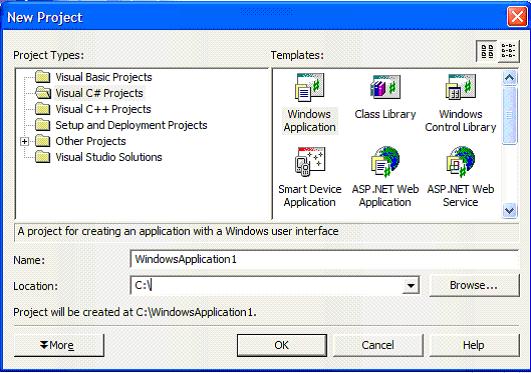
After creating a window, add to it, four buttons Add, Update, Delete, Find, and four text boxes ISBN, Title, Author, Edition Number, and a label that represents the query that executed. The application will look like:
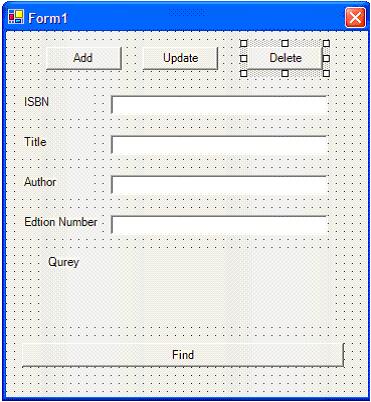
Now, add
OleDbDataAdapter in your application to control the database. The Access database that the application connects with will look like: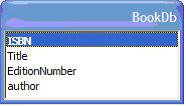
When you add the
OleDbDataAdapter, a configuration wizard will appear like: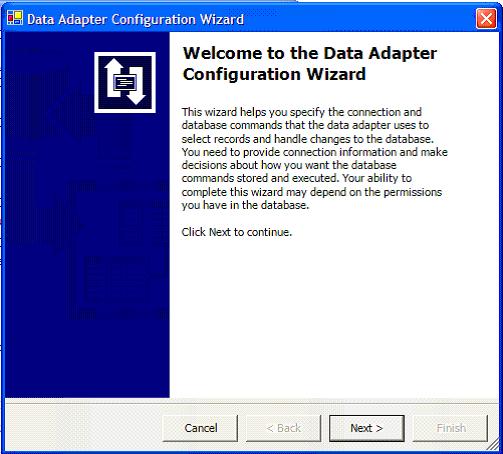
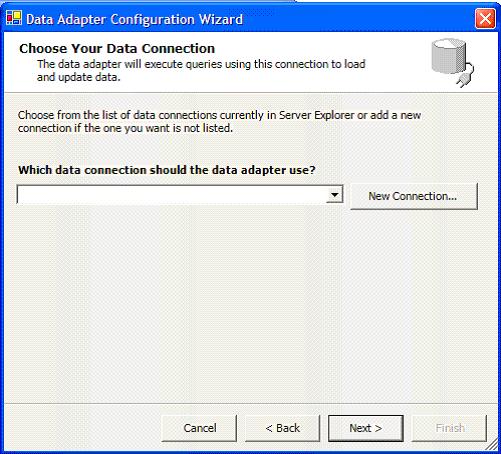
Now, you should create a connection that will connect to your database. To do this, click on “New Connection” button.
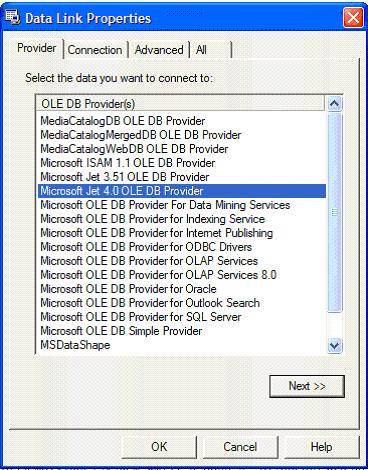
Select “Microsoft Jet 4.0 OLE DB Provider”. This provider enables the connection to communicate with the Access database. After that, click on “Next” button.
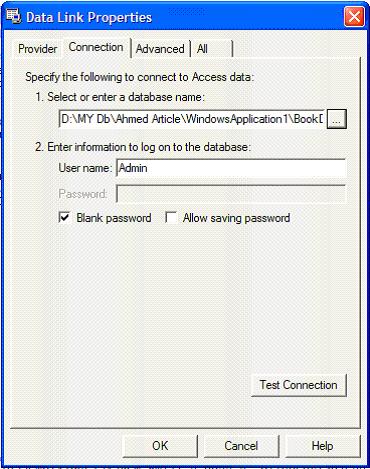
In this page, you should determine the path of the data source that your application will connect with. After you do this, you can test the connection to ensure that there is no problem in the connection.
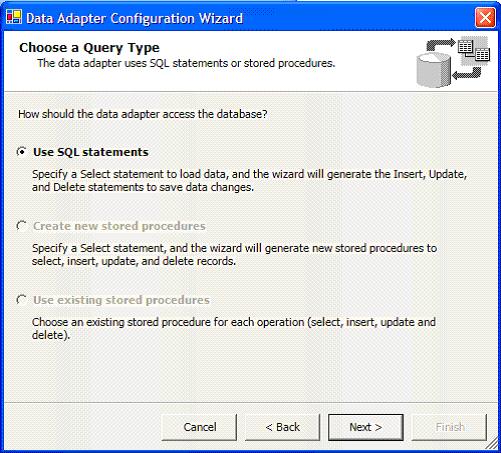
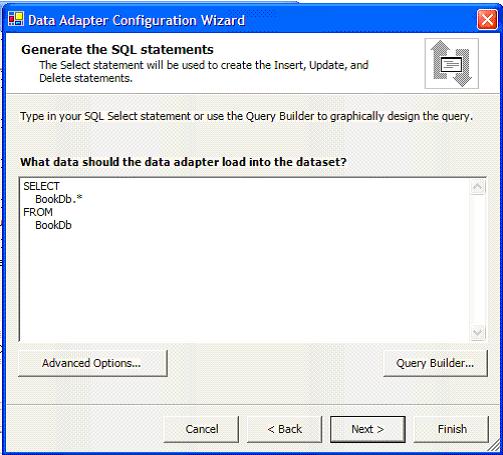
Finally, write the query that the data adapter will load in the
DataSet; you can write the query manually or by the query builder.But before that you should generate the database , to do this go into its property sheet and on the bottom of the sheet, select "Generate dataset".
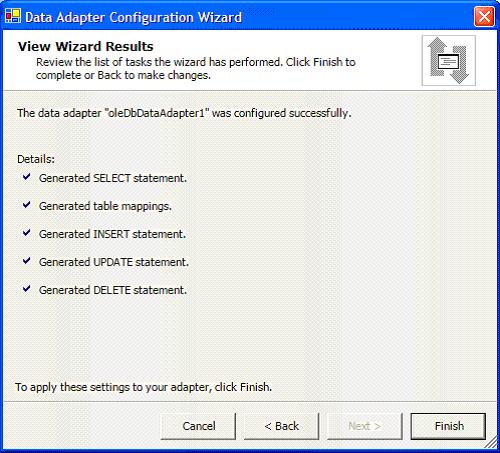
After finishing these steps, your application is now ready to control the database.
Subscribe to:
Posts
(
Atom
)











No comments :
Post a Comment